Household targeting & measurement for the post-cookie world.
Segment the anonymous web with data that boosts engagement, increases viewability, drives conversions and delivers ROAS—without personal information.
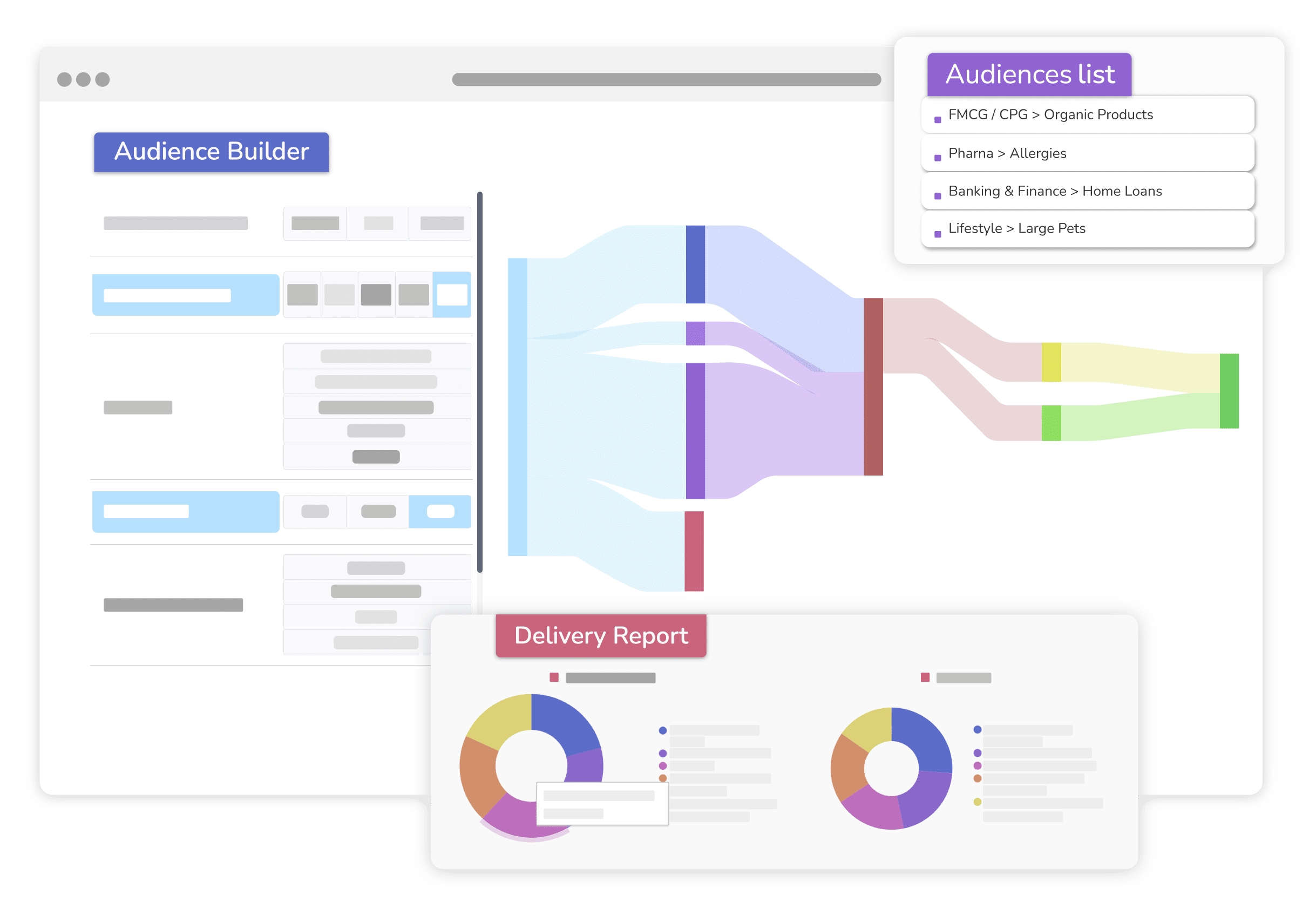
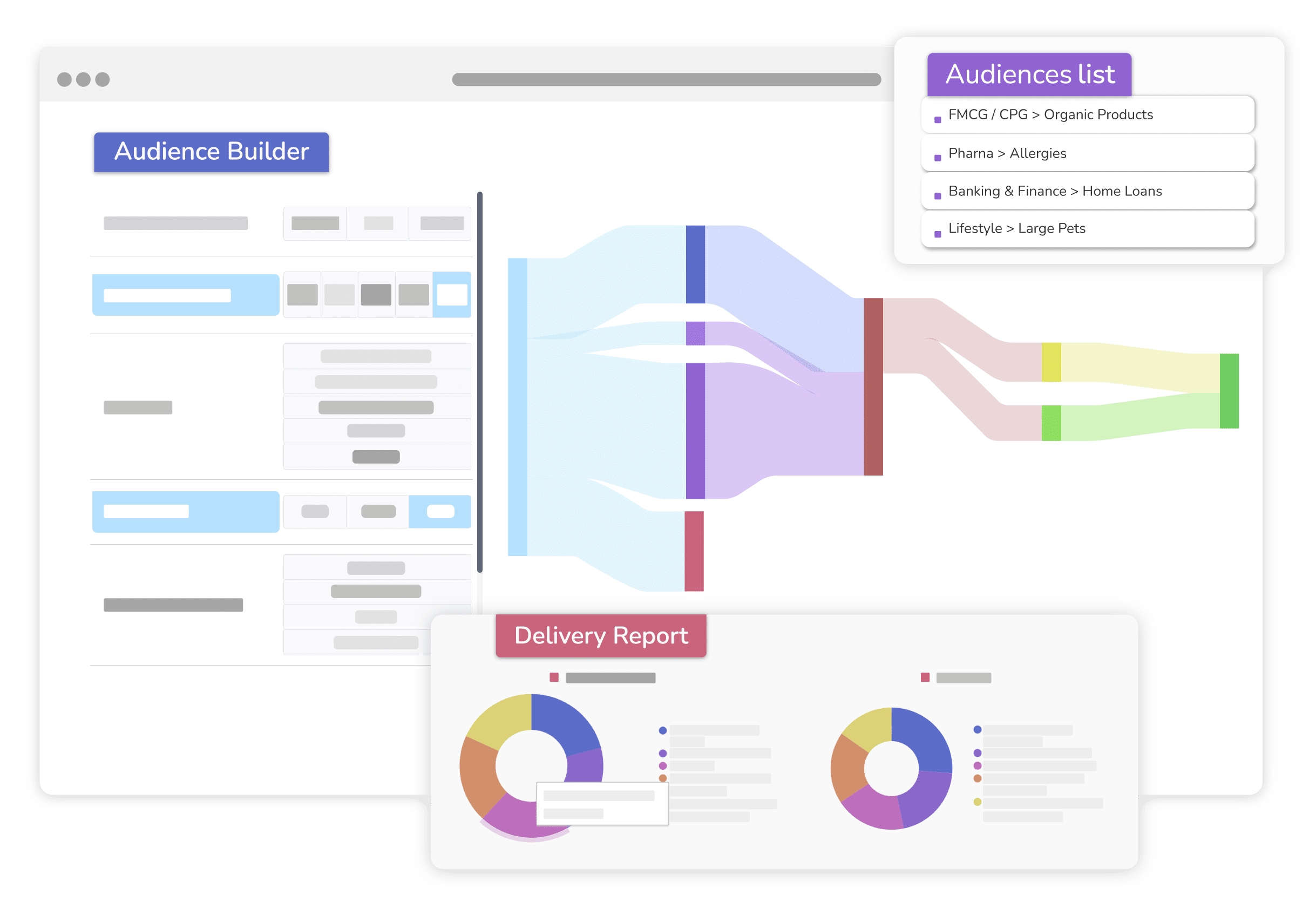
Privacy is the future of digital marketing. But Digiseg has been tracking-free from day one. Our data is cookie-less. It is ID free. We do not track, log or sync.
Cookie-free means the freedom to target any connected device. It also means unrivalled reach. Segment all devices including CTV and Safari.

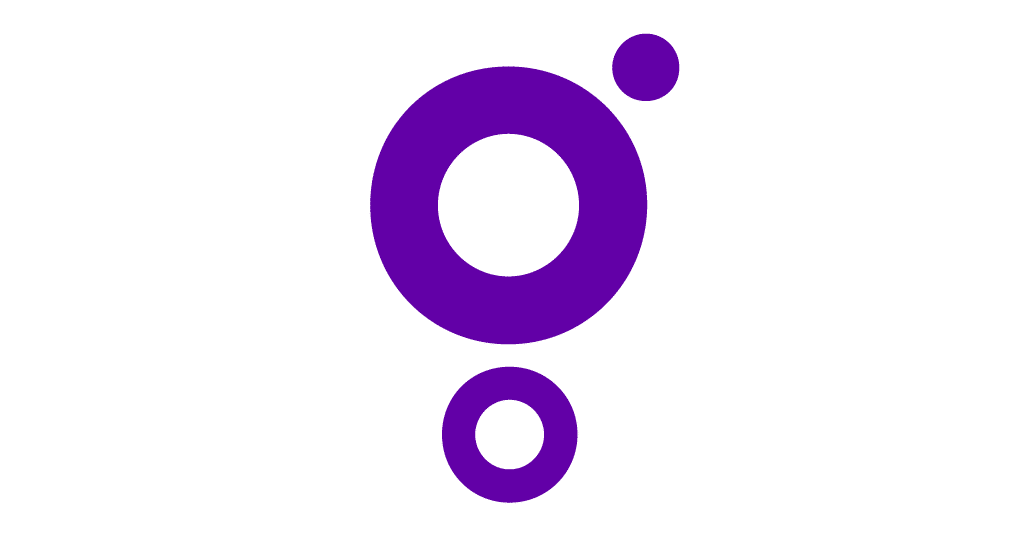

Our data has been used on 1000s of campaigns across the world.
These are some of the stories.
Our integrations and platforms are always expanding. So please let us know if you can’t find the integration you are looking for